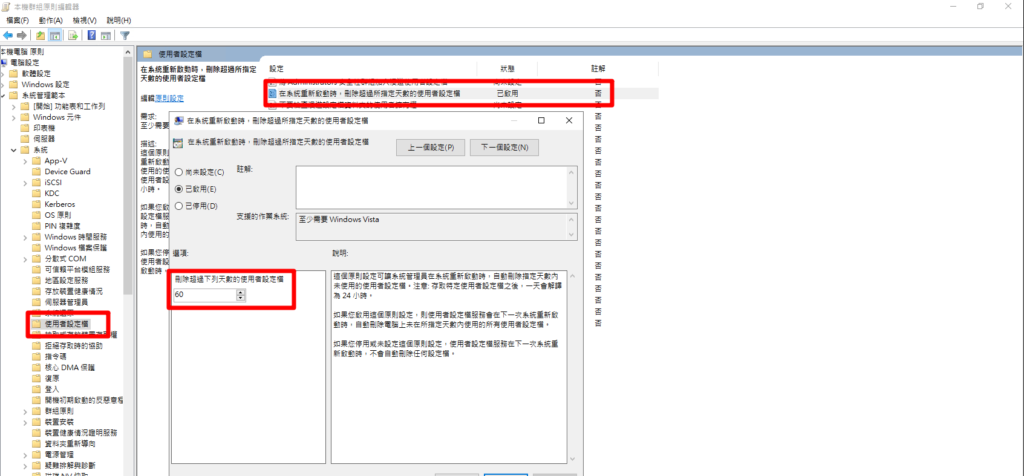
但是實際執行時,會發現即便已超過設定時間,PROFILE仍未刪除。
原因是系統是依據C:\Users\$UserName\NTUser.dat的檔案時間做判斷,
因此需搭配powershell,
利用每日排程抓取$Path\$UserName\AppData\Local\Microsoft\Windows\UsrClass.dat的時間去取代NTUser.dat的時間
$ErrorActionPreference = “SilentlyContinue”
$Report = $Null
$Path = “C:\Users”
$ExcludedUsers = “Default”, “Public”, “Administrator”
$UserFolders = $Path | Get-ChildItem -Directory -Exclude $ExcludedUsers
ForEach ($UserFolder in $UserFolders)
{
$UserName = $UserFolder.Name
If (Test-Path “$Path\$UserName\NTUser.dat”)
{
$NTUserDat = Get-Item “$Path\$UserName\NTUSER.DAT” -force
$NTUserDatTimeStamp = $NTUserDat.LastWriteTime
$UsrClassDat = Get-Item “$Path\$Username\AppData\Local\Microsoft\Windows\UsrClass.dat” -force
$UserClassTimeStamp = $UsrClassDat.LastWriteTime
$NTUserDat.LastWriteTime = $UserClassTimeStamp
Write-Host $UserName $NTUserDatTimeStamp
Write-Host (Get-item $Path\$UserName\AppData\Local\Microsoft\Windows\UsrClass.dat -Force).LastWriteTime
$Report = $Report + “$UserName`t$NTUserDatTimeStamp`r`n”
$NTUserDat = $Null
$UsrClassDat = $Null
}
}